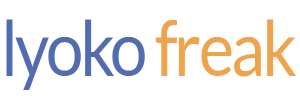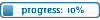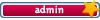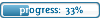It is currently Fri Jan 16, 2026 1:49 am
Universal Sound/Quality
Moderators: The Administrators, Moderators
9 posts
• Page 1 of 1
Universal Sound/Quality
If I were to produce some piece of music of my very own in Audacity in which all of the audio tracks can be heard perfectly (on my computer) and then listen to this piece of music on another computer (such as a computer at my school), the piece of music sounds different in that some tracks can be barely heard and that the effects I applied (such as the phaser or wawha effects in Audacity) sound different as well as I listen to this piece of music on other computers. Also, if I were to produce some audio in Audacity that is clipped (on my computer) and then listen to this clipped audio on other computers, on some computers the audio is clipped even more, less, or almost the same while on other computers the audio isn't clipped at all. Also, if the piece of music I produced is at very high quality (on my computer), on some computers the quality is much less while on other computers the quality is almost the same. And I also noticed that when I created a piece of music (that has very high quality and also all the audio tracks can be heard perfectly on my computer) and applied it to a music video and then uploaded this music video to Youtube, the music sounded completely different in that the quality was low and some audio tracks can barely be heard. And this might be because the video I created was in WMV format and Youtube converted it to a different format in order for it to play on Youtube which is why perhaps the music sounded different.
Now as for Fan Art (image editing and producing), I notice that if I were to edit an image (such as completely modifying the clothing of one of the CL characters in which everything I modified is at high quality on my computer and looks very good in which there are hardly any image editing mistakes such as ridged lines, blocks of bright color, etc.), if I were to view this perfectly modified image on another computer, the image looks different in that the quality is lower, the lines are ridged, there are blocks of bright color, and also vast amounts of the modified image are not colored in (in which vast amounts of the original color of the image I modified is there instead of the modified color) while on other computers the image almost has the same appearance, but not exact.
I do not want to work extremely hard in modifying/producing images and audio only to recieve a bad comment (criticism) on all this hard work I done all because of the fact that audio and images appear different on different computers and that the differences that the person who made that bad comment noticed on his/her computer does not exist at all on my computer in which the audio/images are almost perfect on my computer but are terrible on this person's computer which is why I ask is there any way to have universal sound and image quality/appearance (in which the audio I produce on my computer sounds the same on all other computers and also whatever images I produce/modify on my computer appears the same on all other computers).
Now as for Fan Art (image editing and producing), I notice that if I were to edit an image (such as completely modifying the clothing of one of the CL characters in which everything I modified is at high quality on my computer and looks very good in which there are hardly any image editing mistakes such as ridged lines, blocks of bright color, etc.), if I were to view this perfectly modified image on another computer, the image looks different in that the quality is lower, the lines are ridged, there are blocks of bright color, and also vast amounts of the modified image are not colored in (in which vast amounts of the original color of the image I modified is there instead of the modified color) while on other computers the image almost has the same appearance, but not exact.
I do not want to work extremely hard in modifying/producing images and audio only to recieve a bad comment (criticism) on all this hard work I done all because of the fact that audio and images appear different on different computers and that the differences that the person who made that bad comment noticed on his/her computer does not exist at all on my computer in which the audio/images are almost perfect on my computer but are terrible on this person's computer which is why I ask is there any way to have universal sound and image quality/appearance (in which the audio I produce on my computer sounds the same on all other computers and also whatever images I produce/modify on my computer appears the same on all other computers).
^^; The answer is unfortunately, "no".
There is absolutely no way for somebody to hear something the exact same way you hear it, not only because of having different computers and speakers, but also because everyone "hears" differently.
Take it from an amateur animator who has suffered with sound quality and all its accompanying vexations. It's an unfortunate impossibility.
There are certain things you can do though, to insure that your sound is at its very best quality. I would recommend always keeping an eye on your "audio levels". They will let you know at what decibel a sound is, and let you know if it's at a "normal" range, and not too loud or too soft.
In addition to that, always use headphones when working with sound. Headphones (though they can give you a rather unrealistic amount of "clarity" when it comes to sound) will allow you to hear what you're doing much better than through speakers.
Other than that, there's really not much else I can think of to help you.
The same goes for images...it's not possible. You can try and keep an eye on your color levels (RGB), and save it to the highest quality possible (since it's better to save it as a higher-quality, and have those with low-quality monitors look at it, than a low quality, and have higher quality monitors look at it.)
...Maybe someday such a thing as universal sound and imaging will be possible...but, since there's still the issue of humans all seeing and hearing the same...I think we'd all have to be cyborgs for it to happen. *sweatdrops*
There is absolutely no way for somebody to hear something the exact same way you hear it, not only because of having different computers and speakers, but also because everyone "hears" differently.
Take it from an amateur animator who has suffered with sound quality and all its accompanying vexations. It's an unfortunate impossibility.
There are certain things you can do though, to insure that your sound is at its very best quality. I would recommend always keeping an eye on your "audio levels". They will let you know at what decibel a sound is, and let you know if it's at a "normal" range, and not too loud or too soft.
In addition to that, always use headphones when working with sound. Headphones (though they can give you a rather unrealistic amount of "clarity" when it comes to sound) will allow you to hear what you're doing much better than through speakers.
Other than that, there's really not much else I can think of to help you.
The same goes for images...it's not possible. You can try and keep an eye on your color levels (RGB), and save it to the highest quality possible (since it's better to save it as a higher-quality, and have those with low-quality monitors look at it, than a low quality, and have higher quality monitors look at it.)
...Maybe someday such a thing as universal sound and imaging will be possible...but, since there's still the issue of humans all seeing and hearing the same...I think we'd all have to be cyborgs for it to happen. *sweatdrops*
"Hey, make up your mind. Am I a genius or a creep?"
"You're a creepy genius."
-Odd and Jeremie; "Cruel Dilemma", Code Lyoko
Icon made by boxofdoomage @ LJ


"You're a creepy genius."
-Odd and Jeremie; "Cruel Dilemma", Code Lyoko
Icon made by boxofdoomage @ LJ


If your going to upload your work to youtube don't use the WMV format, as I know youtube manages to screw up the audio and video as well as the sync between them.
Also as Mewberries said keep an eye on the audio levels in audacity, its displayed at the top in the middle and the green bars should move left and right. Be careful the green bars don't touch the right hand side, (leaving a red mark) as this means the levels are to high and a crackle or clicking sound will result.
When publishing your music try doing it in different formats. The Wav format produced by Audacity isn't great, you could convert the file to another format such as MP3 or OGG and see how it sounds on other computers.
In summary the format is very important. MP3's are usually good for audio and AVI's produce good quality videos. However putting your work into FLV format before uploading to youtube helps, as you can see what it will look like before its uploaded. Youtube won't have to change the file to make it viewable
Also as Mewberries said keep an eye on the audio levels in audacity, its displayed at the top in the middle and the green bars should move left and right. Be careful the green bars don't touch the right hand side, (leaving a red mark) as this means the levels are to high and a crackle or clicking sound will result.
When publishing your music try doing it in different formats. The Wav format produced by Audacity isn't great, you could convert the file to another format such as MP3 or OGG and see how it sounds on other computers.
In summary the format is very important. MP3's are usually good for audio and AVI's produce good quality videos. However putting your work into FLV format before uploading to youtube helps, as you can see what it will look like before its uploaded. Youtube won't have to change the file to make it viewable
Ok, about that meter toolbar in Audacity, if I were to amplify a selection of audio (by let's say, 24 dB) and check the "allow clipping" box, it says the new peak amplitude is 24dB. Then when I amplify, the selected piece of audio is obviously VERY loud and VERY distorted in which I do notice that the meter toolbar is in the red. However though, if I were to then quiet this clipped audio down by amplifying it by -0.1 dB (a very small amount), the audio does sound the same (in which it is VERY loud and VERY distorted), but as for the meter toolbar, it is not in the red for some unknown reason and I notice that it said that the new peak amplitude was now -0.1 when I quieted it down. And also, when I look at this selection of audio, it is under the limit of 1 and -1 dB after I quieted it down by -0.1 dB. Therefore, after I quieted this selection of VERY clipped audio by an extremely small amount (-0.1 dB), it's like I do in fact have a selection of VERY clipped audio, but it is not detected as being clipped when I look at the meter toolbar and also when I look at it now which is that it is under 1 and -1 dB even though it is clipped and that because it is clipped, it should still be beyond 1 and -1 dB after I quieted it down by -0.1 dB. Also, in producing a certain type of music in Audacity (which took me a very long time and a lot of effort), I have allowed clipping throughout my entire project. But now when it comes to redoing the whole project and quieting all the clipped audio down, it's now a big problem.
It's a big problem because if I were to clip a selection of audio, no matter how much I quiet this clipped audio down, it will still remain clipped (in which you will still hear clicking and popping noises). But the only thing that changes is the volume of course when I quiet it down, but not the clipping.
It's a big problem because if I were to clip a selection of audio, no matter how much I quiet this clipped audio down, it will still remain clipped (in which you will still hear clicking and popping noises). But the only thing that changes is the volume of course when I quiet it down, but not the clipping.
Astronomical X.A.N.A. wrote:Ok, about that meter toolbar in Audacity, if I were to amplify a selection of audio (by let's say, 24 dB) and check the "allow clipping" box, it says the new peak amplitude is 24dB. Then when I amplify, the selected piece of audio is obviously VERY loud and VERY distorted in which I do notice that the meter toolbar is in the red. However though, if I were to then quiet this clipped audio down by amplifying it by -0.1 dB (a very small amount), the audio does sound the same (in which it is VERY loud and VERY distorted), but as for the meter toolbar, it is not in the red for some unknown reason and I notice that it said that the new peak amplitude was now -0.1 when I quieted it down. And also, when I look at this selection of audio, it is under the limit of 1 and -1 dB after I quieted it down by -0.1 dB. Therefore, after I quieted this selection of VERY clipped audio by an extremely small amount (-0.1 dB), it's like I do in fact have a selection of VERY clipped audio, but it is not detected as being clipped when I look at the meter toolbar and also when I look at it now which is that it is under 1 and -1 dB even though it is clipped and that because it is clipped, it should still be beyond 1 and -1 dB after I quieted it down by -0.1 dB. Also, in producing a certain type of music in Audacity (which took me a very long time and a lot of effort), I have allowed clipping throughout my entire project. But now when it comes to redoing the whole project and quieting all the clipped audio down, it's now a big problem.
It's a big problem because if I were to clip a selection of audio, no matter how much I quiet this clipped audio down, it will still remain clipped (in which you will still hear clicking and popping noises). But the only thing that changes is the volume of course when I quiet it down, but not the clipping.
This is either an audio problem (where the audio you're using is already garbled), or a levels issue.
If you change something to a high decibel and make it loud, use the "Undo" or "History" tools to undo it. Don't use the audio levels and change it back to a lower decibel because more often then not, it will already have been corrupted by being changed to a high decibel.
As a rule, sound should never be any higher than 6 or 12 decibels...that's plenty loud enough, and for anyone that needs it louder, they can turn up the volume on their own computer. Anything higher than 6-12 decibels tends to be too loud and/or becomes garbled.
As for the clicking and popping noises, this sounds like an editing error that occasionally pops up in sound editors...I've personally yet to find a way to keep it from doing that once it decides to do it. ^^;
My suggestion is that, if you wish to edit a certain area of audio, use markers instead of clipping it, if you can, and use the marker points to edit for that specific section. This should keep the audio from popping and clicking.
"Hey, make up your mind. Am I a genius or a creep?"
"You're a creepy genius."
-Odd and Jeremie; "Cruel Dilemma", Code Lyoko
Icon made by boxofdoomage @ LJ


"You're a creepy genius."
-Odd and Jeremie; "Cruel Dilemma", Code Lyoko
Icon made by boxofdoomage @ LJ


Now here's a piece of music I did in Audacity (which is in WAV format):
http://media.putfile.com/Xana-William
And here is the same music (but in MP3 format):
http://media.putfile.com/Xana-William-70
Now as you listened to both of these, which one sounds better?
Also, in making this piece of music, I have made the following settings in preferences in Audacity:
Under the Quality tab, the default sample rate is set at 44100 Hz, the default sample format is set at 32-bit float, the real-time sample rate converter is set at High-quality Sinc Interpolation, the high-quality sample rate converter is also set at High-quality Sinc Interpolation, the real-time dither is set at none and the high-quality dither is also set at none.
Now under the File Formats tab, for the WAV format, the uncompressed export format is set at WAV (Microsoft 16 bit PCM). And as for the MP3 export setup, the MP3 library version is at LAME v3.96 and the bit rate is set at its highest (320). Also, when I exported this piece of music in MP3 format, I chose ID3v1 (more compatible).
Finally, here's one more piece of information which is that for my project I had a total of 3 stereo tracks which were all set at 44100 Hz and 32-bit float.
http://media.putfile.com/Xana-William
And here is the same music (but in MP3 format):
http://media.putfile.com/Xana-William-70
Now as you listened to both of these, which one sounds better?
Also, in making this piece of music, I have made the following settings in preferences in Audacity:
Under the Quality tab, the default sample rate is set at 44100 Hz, the default sample format is set at 32-bit float, the real-time sample rate converter is set at High-quality Sinc Interpolation, the high-quality sample rate converter is also set at High-quality Sinc Interpolation, the real-time dither is set at none and the high-quality dither is also set at none.
Now under the File Formats tab, for the WAV format, the uncompressed export format is set at WAV (Microsoft 16 bit PCM). And as for the MP3 export setup, the MP3 library version is at LAME v3.96 and the bit rate is set at its highest (320). Also, when I exported this piece of music in MP3 format, I chose ID3v1 (more compatible).
Finally, here's one more piece of information which is that for my project I had a total of 3 stereo tracks which were all set at 44100 Hz and 32-bit float.
Odddellarobbia12 wrote:I again agree with mewberries. 24db is too high. If you think its to quiet turn the volume up. Are the versions you posted at 24db's or are they lower?
My pieces of music are much lower than 24dB (perhaps some of the audio being at 6 or 7 dB at the most). 24dB was just an example I gave. Also, go ahead and take a look at my previous post.
Hmmm...the second link doesn't load properly for me for some reason, but, I can see what you mean by the "garbled" sound you're getting from the WAV file.
I would recommend always exporting as MP3...unless there's a pressing reason not to. ^^; MP3 is generally better quality, particularly for Stereo sound, which WAV can sometimes "flatten" if you know what I mean. *sweatdrops*
Incidentally, always always export as Stereo. Never Mono, unless you're sure you won't need it to be Stereo ever again. It's easy to make a Stereo export into a Mono export...but it is impossible to make a Mono export into a Stereo one without some very clever and tricky fiddling...so it's a timesave to just leave it as Stereo.
In addition to that, I would recommend exporting at 48000 Hz, instead of 44100 Hz. That's what I was always told to do, and it's quite possible that exporting it at that lower Hz level is what's causing you more sound issues.
Again, though, I'm no expert at this...I really hate working with sound anymore than I have to and there's so many ways that it can go wrong...even when you do everything right.
I would recommend getting a tutorial or guide (possibly the Idiots Guide of "For Dummies" series would be able to break it down the easiest and give you the answers you need), or finding a genuine Audacity specialist.
Like I said before, I'm no expert on this...I'm just repeating what I've been told or have figured out for myself. ^^;
I would recommend always exporting as MP3...unless there's a pressing reason not to. ^^; MP3 is generally better quality, particularly for Stereo sound, which WAV can sometimes "flatten" if you know what I mean. *sweatdrops*
Incidentally, always always export as Stereo. Never Mono, unless you're sure you won't need it to be Stereo ever again. It's easy to make a Stereo export into a Mono export...but it is impossible to make a Mono export into a Stereo one without some very clever and tricky fiddling...so it's a timesave to just leave it as Stereo.
In addition to that, I would recommend exporting at 48000 Hz, instead of 44100 Hz. That's what I was always told to do, and it's quite possible that exporting it at that lower Hz level is what's causing you more sound issues.
Again, though, I'm no expert at this...I really hate working with sound anymore than I have to and there's so many ways that it can go wrong...even when you do everything right.
I would recommend getting a tutorial or guide (possibly the Idiots Guide of "For Dummies" series would be able to break it down the easiest and give you the answers you need), or finding a genuine Audacity specialist.
Like I said before, I'm no expert on this...I'm just repeating what I've been told or have figured out for myself. ^^;
"Hey, make up your mind. Am I a genius or a creep?"
"You're a creepy genius."
-Odd and Jeremie; "Cruel Dilemma", Code Lyoko
Icon made by boxofdoomage @ LJ


"You're a creepy genius."
-Odd and Jeremie; "Cruel Dilemma", Code Lyoko
Icon made by boxofdoomage @ LJ


9 posts
• Page 1 of 1
Who is online
Users browsing this forum: No registered users and 16 guests